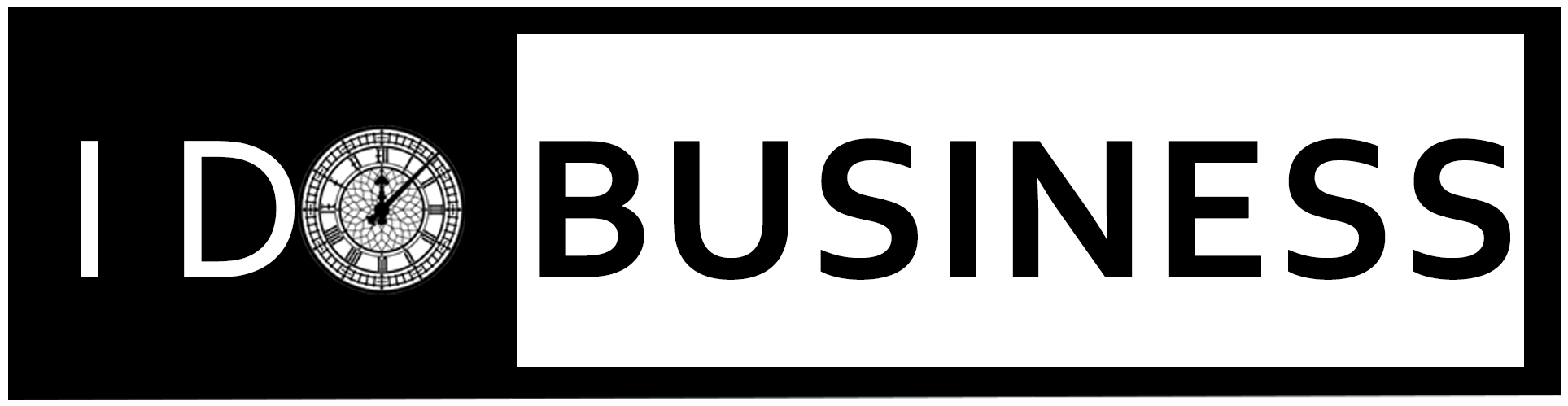Table of Contents
Are you tired of receiving unwanted calls from telemarketers or people you don’t want to talk to? Do you wish to keep your number private when making calls? Well, we have got just the solution for you! Withholding your number on an iPhone is easy and can be done in a few simple steps.
In this blog, we will guide you through the various ways to make your number private, including using settings on your iPhone, withholding your number before making a call, permanently hiding your number, spoofing your number, and using apps to keep your number private. So say goodbye to unwanted calls and control who sees your phone number with these easy tips.
How to Withhold Number on iPhone?
To keep your phone number private while making a call from an iPhone:
- Open the phone section in the settings app
- Choose the “Show My Caller ID” option and toggle it off. You can now easily dial without revealing your phone number
- If you face any issues while doing so, contact your service provider for support.
Features of an iPhone Caller ID

An iPhone caller ID is a useful feature that allows you to identify incoming calls before answering them. It displays the phone number and contact name of the person calling you, making it easier to decide whether to answer the call. With iOS 14, the caller ID feature has been upgraded with enhancements such as identifying unknown callers, blocking spam calls, and even allowing you to customize your call screen with photos or widgets.
Knowing how to use these features can help you manage your calls and make your iPhone experience hassle-free.
Using Settings to Make Your Number Private
Withholding your number on an iPhone is a simple task that can be done using the settings on your phone. By turning off your caller ID, you can prevent your phone number from being displayed to recipients of your calls. This feature can be useful when making anonymous calls or protecting yourself from unwanted attention. Just follow the steps mentioned above and take control of your privacy today!
Withholding Your Number Before Making a Call
If you want to withhold your number before making a call from your iPhone:
- Enter *67 before dialing the phone number. This will hide your caller ID for that specific call
- Remember, you’ll need to enter *67 before each call to keep your number private every time you call
- Remember that some people may not answer calls from blocked or unknown numbers, so use this feature wisely and only when necessary.
Withholding Your Number Permanently
If you want to withhold your number on your iPhone permanently, you must contact your mobile carrier and request a permanent Caller ID block. Remember that this feature may not be available with all carriers or may come with additional charges. Once the block has been activated, your phone number will remain private for all outgoing calls unless you disable the feature.
It’s important to note that if you make emergency calls, your number will still be displayed to emergency services even if you have a permanent Caller ID block. So use this feature responsibly and always keep safety as a top priority.
Spoofing Your Number

Another way to withhold your number on iPhone is by spoofing your number. This feature lets you change the phone number on the recipient’s screen when you call. Several apps in the App Store offer this service but be cautious as some may need to be more reliable or involve additional charges.
Spoofing your number can be handy when you want to protect your privacy or play a harmless prank on someone, but always remember to use this feature ethically and legally.
Using an App to Keep Your Number Private
Using an app is a great idea when keeping your phone number private on your iPhone. You can find various apps on the App Store that allow you to create a temporary phone number for calling and texting. In addition, apps such as CoverMe and Burner have additional features like call recording, message encryption, and self-destructing messages. These apps allow you to enjoy anonymity while making calls without compromising your personal information or privacy.
Conclusion
In today’s world, privacy is of utmost importance. If you want to keep your phone number private while calling from your iPhone, there are several ways to do it. The easiest way to withhold your number is by using the settings on your iPhone. You can also choose to withhold your number permanently or use apps that allow you to spoof your number.
Whatever method you choose, make sure you understand its limitations and consequences. Protect your privacy and control who has access to your phone number.
FAQ – How to Withhold Number on iPhone?

How do I hide my number on iPhone?
To hide your phone number on your iPhone, go to “Settings” and choose “Phone.” Next, turn off the “Show My Caller ID” option. This will conceal your number for all outgoing calls. Then, remember to switch the toggle back on to unhide your number.
Does 141 work on iPhone?
Yes, iPhone users can use the 141 feature to hide their numbers when making calls. Dialling 141 before the phone number will activate this feature. Alternatively, you can disable it by turning on “Show My Caller ID” in the settings. Note that some carriers may charge extra for this service.
Why can’t I hide my number on iPhone?
If you cannot hide your number on your iPhone, it may be due to carrier restrictions or if the receiver’s phone or carrier doesn’t allow blocked calls. First, verify that “Show My Caller ID” is turned off in phone settings. Then, contact your carrier for further support if the problem persists.
Does * 67 work on iPhone?
Indeed, you can use *67 on your iPhone to hide your phone number while making a call. Dial *67 before the recipient’s number to activate it, and they will see “Unknown” or “Blocked” instead of your phone number. However, some carriers may charge an additional fee for using this function.
How do I hide my incoming call number?
To hide your caller ID on your iPhone, go to “Phone” in settings and turn off “Show My Caller ID.” Remember that this may only work with some carriers and emergency services.