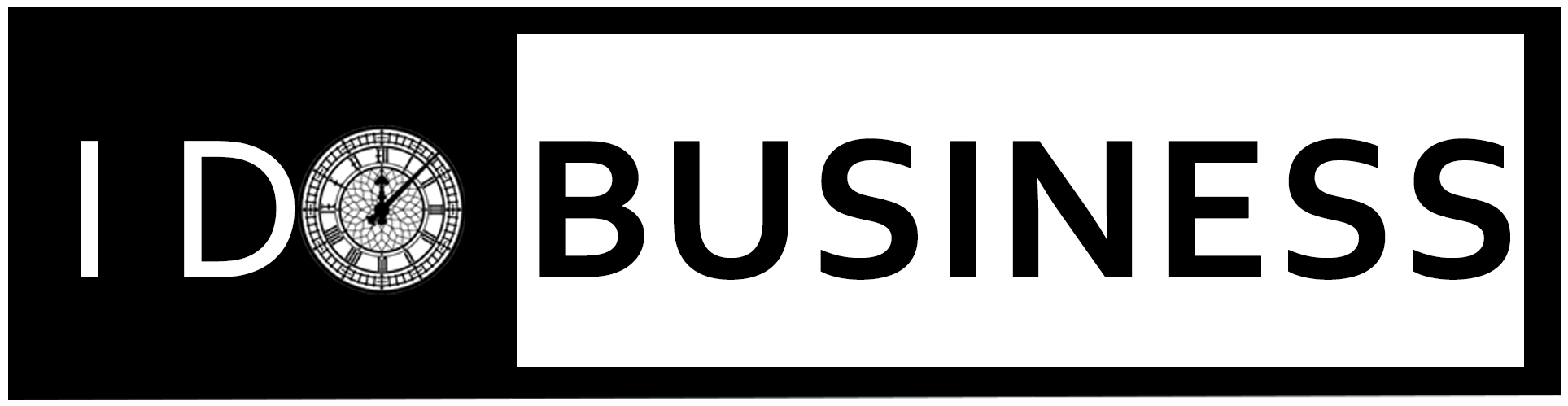Table of Contents
Are you awestruck? What should you do before changing your WordPress themes? While you switch the current theme to some other theme, you can take note of some important things. It makes your process smooth, and your site does not lose any data.
WordPress theme changing is an important decision for everyone at least once every year. In this article, we provide some tips you must do before changing the WordPress theme.
Changing WordPress Themes – Best 10 Things You Must Do in Advance
1. Make Note of WordPress Theme Customization
 Many web developers directly modify the code in theme files. In such operations, Code Snippets are a great tool to help a web developer. You can write a note after adding your code. It will help for your future theme update. So, we always suggest Code Snippets.
Many web developers directly modify the code in theme files. In such operations, Code Snippets are a great tool to help a web developer. You can write a note after adding your code. It will help for your future theme update. So, we always suggest Code Snippets.
2. Get Current WordPress Theme Performance Metrics
When you switch to a new theme, you should check your current website loading speed and performance. If your old theme performance is good when comparing the new one, you can switch to the old theme. Otherwise, you can use a new theme for your WordPress site. The free Website Speed Test Tool is the best option for analyzing website speed.
3. Make Note of Current Theme Sidebars and Widget Areas
 WordPress theme sidebars are used for adding new widgets like recent posts, popular posts, email newsletters, social media sharing buttons, subscription forms, and much more. So, you can take note of sidebars in which widgets are used in the current theme. If you added any shortcodes, then copy that code and paste it into notes.
WordPress theme sidebars are used for adding new widgets like recent posts, popular posts, email newsletters, social media sharing buttons, subscription forms, and much more. So, you can take note of sidebars in which widgets are used in the current theme. If you added any shortcodes, then copy that code and paste it into notes.
4. Copy Existing WordPress Tracking Codes
Some WordPress themes allow for the addition of analytic tracking code directly on the theme files. And some themes do not provide that option to users. In such a case, you can manually copy your existing code and paste it into a new theme that you have installed in WordPress.
5. Backup Your Current WordPress Website
 It is a good idea for the users. There are many backup tools available in the WordPress plugin store. So, you can install the WordPress backup plugin and backup your current site. WordPress Backup is a simple plugin used for website backup. It will help you if anything goes wrong while you are switching to a new theme.
It is a good idea for the users. There are many backup tools available in the WordPress plugin store. So, you can install the WordPress backup plugin and backup your current site. WordPress Backup is a simple plugin used for website backup. It will help you if anything goes wrong while you are switching to a new theme.
6. Put your WordPress site into Maintenance Mode
If you plan to change your site, you should put your WordPress website into maintenance mode. It is a good practice, and it provides user-friendly notice to your visitors.
7. Check All Functionality and Install WordPress Plugins
 Once you have activated the new theme, then check your old plugins if they are working or not. If you can see any errors on the new theme, then delete and reinstall the plugin.
Once you have activated the new theme, then check your old plugins if they are working or not. If you can see any errors on the new theme, then delete and reinstall the plugin.
8. Test New WordPress Theme Across Browsers and Devices
Some themes cannot be configured for all browsers. So, you can check your website in different browsers, mobile devices, screen sizes, and operating systems. Most people use the Chrome browser for the WordPress site. However, you can check this with other browsers like Firefox, Safari, Microsoft Edge, and so on.
9. Delete WordPress Plugins You No Longer Need
 The new theme comes with some default plugins, so you can remove the old plugins which are not used in the current theme. More plugins can affect your website performance, so you can choose and install the necessary plugins for your WordPress website.
The new theme comes with some default plugins, so you can remove the old plugins which are not used in the current theme. More plugins can affect your website performance, so you can choose and install the necessary plugins for your WordPress website.
10. Let Your Visitors Know Your New Site is Live
Once you are ready to publish, then turn off the maintenance mode. Then your visitors can see your new website.
Conclusion
This blog provides essential tips to the users for changing the theme in WordPress. If you plan to change your website, this blog is the perfect guide for you.